
Best Tips How To Make Photos Look Like Film
Learn how to edit your photos to look like they were taken with film with these easy tips and tricks. Adjust the hues and tones, add grain and texture, and experiment with light leaks to achieve the vintage aesthetic that so many people love. Capturing a photo and making it look like film is a popular visual trend. With the surge of advanced technology and filters, reproducing the filmic look is now possible. Making photographs look like it were taken with a retro film camera is a captivating way to enhance the mood and aesthetics of an image.In this blog post, we will go over the best tips on how to make photos look like film.Shoot In Raw Format
The first step to achieving the film look is capturing the image in RAW format. Shooting in RAW provides more flexibility when it comes to editing and allows you to capture a wide range of data. It also allows you to recover more information from overexposed and underexposed areas.Adjust Your White Balance
The look of film photography can be affected by temperature and environment. Fix this by adjusting the white balance to achieve the correct colors and exposures for the image. Use the Kelvin scale for a more precise adjustment.Apply A Film Grain Overlay
A film grain overlay can add more texture and depth to your photographs. Adding this to your editing process can make your image look like it was developed on a film. It can also bring a tactile experience to the printed image.Split Toning
Split toning is a more advanced editing technique that adds different colors to the highlights and shadows. Using this technique can give your images a unique and nostalgic feel. Apply hues that are opposite of each other for a complementary and striking effect.Reduce Digital Sharpness
Film cameras do not have the same level of sharpness as digital cameras. When we think back to photographs taken with film, they tend to look softer. You can replicate this by reducing the digital sharpness of your image. This step can also give an organic and natural look to your photos.Film Presets
Film presets can make the editing process easier. Check different film presets to see what suits your image the most. Be sure to adjust the presets to achieve the desired effect.Play With Colors
Experimenting with different colors is key to getting the film look. Film photography is known for its tonal shifts, which gives the image a distinct feel. Playing around with the different tones, exposure, and contrast can create different looks.Use The Right Camera Settings
Changing the settings on your digital camera can make your image look like it was taken with film. The image format is important; use a smaller file format like JPEG. Turn off all color profiles and shoot in a lower frame rate, like 24 frames per second.Vignettes
Film cameras usually have a natural vignette that creates a rounded corner of the image. To achieve this on digital photos, you can add a vignette in post-production. Adding this to your editing process can make your image look less sharp and have a more natural and organic look.Final Touches
After editing your image, make sure to adjust and fine-tune the final details. Check for any imperfections, tweak the exposure and hue, and make sure the final product is visually appealing. Always keep in mind the objective of the photograph. By following these best tips, you can successfully achieve the film look in your photos. Experiment with each technique and see what overall effects you can achieve. Practice makes perfect, and integrating the film look into your editing process can enhance the mood and aesthetics of your photos.Basic Color Adjustments
Enhancing your photos to emulate the look of film is all the rage these days. Basic color adjustments are a key element in achieving this effect. By adjusting the temperature, tint, exposure, shadows, and highlights, you can transform your digital photo into a warm and nostalgic piece of art. Capturing moments through a camera is an incredible feeling, but it’s not always perfect. Sometimes, photographs can turn out dull and lack the pop that we desire. While we cannot go back in time to capture the perfect moment, editing can help us improve it to a great extent. One of the popular editing styles is making your photograph look like film. In this segment, we’ll go through the process of making the most basic yet essential color adjustments that can make your picture look like it was shot on film.Adjusting Exposure And Contrast
A photograph’s exposure and contrast are both essential to making it look like film. You need to have a reasonable balance between the two for the picture to look natural and not excessively edited. We suggest the below adjustments:-
- Brightness: Increase the brightness to give the photo more light. If the picture is too bright, you can always tone it down.
-
- Contrast: As said earlier, the balance between contrast and brightness matters because contrast gives the photo depth, making it pop. Minor adjustments, in contrast, can make a huge difference.
Adjusting Saturation
Saturation is significant when it comes to making a photo look like film. It’s important to maintain the right color balance. When you adjust the saturation too much, your photo might start looking over-saturated, which takes away the natural feel from it.-
- Saturation: Increase the photo’s saturation to make the colors pop.
-
- Vibrancy: Vibrancy increases the photo’s intensity without overdoing it.
Adjusting Shadows And Highlights
Shadows and highlights create depth and make a picture look three-dimensional. They can add a cinematic quality that makes the photo look like it was shot on film.-
- Shadows: Lighten the shadows to bring out more details in the darker portions of the photo.
-
- Highlights: Reduce the highlights to get more details in the brighter parts of the photograph.
Highlights And Shadows In The Tone Curve
Adjusting highlights and shadows in the tone curve is a crucial step in achieving the film look when editing photos. By lowering the highlights and raising the shadows, you can create a signature film-like contrast that will give your images a timeless and nostalgic quality. Editing your photos to have a film-like quality can add an extra dimension to your imagery. One way to achieve this effect is by adjusting the highlights and shadows in the tone curve. Here’s how:Adjusting the Highlights:
-
- Access the tone curve adjustment layer in your editing program.
-
- From here, click and drag on the top-right corner of the line to adjust the highlights.
-
- By dragging the point down, you’ll add contrast to the bright areas of the image. Keep in mind that if you drag too far down, your highlights will become blown out or completely white.
Adjusting The Shadows:
-
- To adjust the shadows, click and drag on the bottom left corner of the line in the Tone Curve adjustment layer.
-
- Pulling the point up will decrease the contrast in the darker areas of the image. This will bring out detail in these areas, creating a more subdued look.
-
- Keep in mind that too much shadow adjustment may result in the loss of definition and detail in darker areas; aim for a balance that suits both your image and your personal preferences.
Add Film Grain To Your Photo
Add film grain and transform your photos into a vintage masterpiece with ease. Follow these steps to add texture and create a nostalgic look in your photographs. Bring back the old-fashioned look and feel of traditional film with a touch of modern editing.Editing Techniques To
Editing photos has always been about enhancing their beauty to deliver stunning results. While digital editing can easily achieve clean and sharp images, sometimes you may want to add a touch of the old-school feel, which can be best accomplished through film grain. Below are some tips that will help you add grain to your photos and add that vintage look you desire:Use Software To Add Film Grain To Your Photo
Many photo editing software tools come with built-in filters that can easily add film grain. These filters allow you to adjust the intensity of the grain you want to apply to your photo. Some of the most popular photo editing tools you can use include:-
- Adobe Lightroom
-
- Photoshop
-
- Luminar
Add Film Grain To Your Photo Through Grain Overlays
Another option you can use to add film grain to your photo is by using grain overlays. These overlays are typically transparent images of film grain that you can blend onto your photo. Using this technique, you can apply grain overlays to your photo using the software or app of your choice, such as Photoshop or Lightroom.Manually Add Film Grain To Your Photo
Sometimes, it’s better and easier to add film grain to your photo manually, especially when you want to have complete control over the grain’s intensity and appearance. Here are some tips to achieve a manual film grain effect:-
- Create a new layer on Photoshop or any other editing tool you are using.
-
- Fill this new layer with gray or black.
-
- Apply the noise filter to this new layer.
-
- Adjust the opacity of the new layer according to the intensity of the grain you want to add.
Adjust The Size Of The Film Grain
After applying film grain to your photo, you may want to adjust its size for a better look and feel. To make these adjustments, follow the steps below:-
- Duplicate the layer that has the film grain effect.
-
- Resize the duplicated layer to determine the final grain size you desire.
-
- Adjust the duplicated layer’s opacity and blend mode to merge it with the original layer.
Apply Effects
Transform your digital photos into vintage film style with just a few steps. Apply effects such as grain, faded colors,and vignettes to make your picture look like an old-school film. Are you tired of your digital photos looking too sharp and clinical? Do you miss the unique and nostalgic look of film photos? Well, all hope is not lost! With just a few simple steps, you can edit your photos to look like film and capture that elusive retro vibe. In this blog post, we will focus on how to apply effects to your photos to give them that distinct film-like appearance.Use Presets
Presets are a set of pre-defined adjustments that you can apply to your photos with just one click. Using presets is a quick and easy way to give your photos a film-like look without having to make all the adjustments yourself. There are many preset options available on popular photo editing software like Lightroom and Photoshop. Experiment with different presets to find the one that works for you.Adjust Color
One of the defining features of film photos is their unique color palette. Most film photos have a warm, yellowish tint that is hard to replicate digitally. However, you can get close by adjusting the color balance of your photos. Try adding a yellow or orange tint to your images to mimic the look of film.Add Grain
Film photos have a unique, grainy texture that is hard to replicate digitally. However, you can add artificial grain to your photos to achieve a similar effect. Adding grain to your images can help to break up the digital sharpness and give them a more organic look.Adjust Contrast
Film photos often have a softer contrast than digital photos. To achieve this look in your own photos, try reducing the overall contrast and adding a slight S-curve to the tone curve adjustment. This will give your images a softer, more muted look.Play With Exposure
Film photos often have a slightly overexposed look, with highlights that are blown out and bright. To achieve this effect in your own photos, try increasing the exposure slightly and bringing down the highlights. This will create a bright, airy look that is reminiscent of analog film.Add Vignette
Film photos often have a natural vignette effect, with darker edges that draw your eye towards the center of the photo. To achieve this effect in your photos, try adding a vignette with radial or feathered edges. This will help to create a more intimate, personal feel in your images. Achieving a film-like look in your digital photos is easier than you might think. By adjusting the color, contrast, exposure, and adding artificial grain and vignettes, you can create images that capture the unique nostalgic quality of analog film. So grab your camera and start experimenting with these techniques today!Make Photos Look Like Film With Optics
Optics is an editing tool that helps transform digital photos into film-like images. With its advanced presets and film emulation software, photographers can easily achieve the classic look of film in their digital photography.What Are Optics, and How Do You Use Them to Make Photos Look Like Film?
Do you want your photos to have that vintage look? Optics can be your solution. Optics are filters that can enhance various aspects of a photo, like color, texture, and depth of the image. To make your photos look like they were taken with a film camera, you can use optics to create a vintage effect.Here’s how you can use optics to make your photos look like film.Use Lens Filters To Enhance Colors
Lens filters are an easy way to add a film-like tone to your photos. You can pick filters that provide a warm, red, or orange tint to your images, much like old film cameras. Filters can also enhance blue and green tones, giving your photos a retro look.Add Texture With Grain Filters
Film cameras were known for the grainy texture in their images. With the help of Grain filters, you can add texture to your photos. Grain filters add noise to the image, giving them a vintage and nostalgic look. You can control the intensity of the grain and the size of the particles to create the perfect film-like texture.Recreate Film Depth With Vignette Filters
Film cameras had a specific look when it came to the depth of field, with the emphasis on the subjects in the center and faded edges. You can achieve this effect by using Vignette filters, which darken or lighten the corners of your photos. You can customize the intensity and shape of the vignette and make your photos look more authentic. Creating vintage, film-like photos is easy with the help of optics. You can add filters to your photos and control the overall texture and depth of the image. By using lens filters, grain filters, and vignette filters, you can customize your photos according to your preferences. Give it a try and see how your photos can be transformed in just a few clicks.Import Your Photos
Edit your photos to have a film-like appearance by importing them into photo editing software like Lightroom or Photoshop. Adjust the colors and saturation to mimic the tones of film, and add grain for an authentic look. Editing photos to look like film is a hot trend among photographers and creatives. Many photographers love the classic and timeless look of film photography. In this blog post, we are going to teach you how to edit photos to look like film. So, let’s begin with the first step: Importing your photos is the first step in editing them. Here’s how you can import your photos and prepare them for editing:-
- Connect your camera or mobile device to your computer or laptop.
-
- Open your editing software and create a new project folder.
-
- Select the photos you want to edit, and then drag and drop them into your project folder.
-
- Create a backup for your original photos, so you can always go back to them if needed.
Adjust The Exposure And White Balance
The second step in editing your photos is adjusting the exposure and white balance. This helps bring life to your photos and makes them look more like film. Here are a few tips on how you can adjust the exposure and white balance:-
- Use a tone curve to adjust the exposure level. Increase the mid-tones and lower the highlights and shadows.
-
- Adjust the temperature and tint settings to modify the white balance.
-
- Use the color tool to add more saturation to the photo. In film photography, the colors are often muted, so avoid over-saturating the photo.
Add Film Grain And Texture
Adding film grains and textures is what makes edited photos look like film. It adds depth and character to the photos. Here are some tips on how you can add film grain and textures to your photos:-
- Use the grain tool to add a grainy effect to the photo.
-
- Add textures, such as scratches and stains, to create a vintage look.
-
- Adjust the opacity of the film grain and texture layer so it blends well with the photo.
Apply A Film Preset
Finally, applying a film preset is the last step in editing your photos to look like film. A film preset is like a filter that gives your photo a specific look. Here’s how you can apply a film preset:-
- Choose a film preset that best suits your photo and editing style.
-
- Apply the preset to your photo and make any adjustments if needed.
-
- Save your edited photo in the desired format.
Apply Optics Filter
To edit photos to look like film, applying an optics filter can help achieve a vintage look. By adjusting the saturation, contrast, and grain, you can create a classic aesthetic in your photographs.Applying Optics Filter To Your Photos
Have you ever looked at a photo and wished it had that dreamy, nostalgic film look? You’re not alone; many photographers and creatives alike love this aesthetic. Luckily, you don’t have to be a master in film photography to achieve this look. By applying an optics filter, you can easily give your digital photos that film look without the hassle and cost of developing actual film.What Is An Optics Filter?
An optics filter is a tool that helps you emulate the look and feel of different film types. Think of it as a digital version of a film roll. Different filters can adjust the saturation, contrast, and texture of your image, adding or removing grain, vignetting, and other effects that give your photo the appearance of being taken with a certain type of film.How To Apply An Optics Filter
To apply an optics filter to your photo, follow these steps:-
- Step 1: Open your photo in your preferred photo editing software.
-
- Step 2: Navigate to the filters or effects tab.
-
- Step 3: Select the optics filter you want to use.
-
- Step 4: Adjust the settings to your liking. Different filters will have different settings depending on the effect you want to achieve.
-
- Step 5: Save your photo and enjoy the added film aesthetic.
Choosing The Right Optics Filter
There are many optics filters available on the market, both free and paid. The key to finding the right one is experimentation. Try out different filters and see how they affect your photo. Some filters may work better for certain types of photos or lighting conditions. Look for one that suits your preferred style and workflow. Adding an optics filter to your photos can elevate them and give them that film aesthetic you’ve been searching for. By experimenting with different filters and settings, you’ll discover the perfect look for your photos. Give it a try and see the difference it can make.Create Film Photos With Optics
Creating film-like photos is a popular trend among photographers. Optics can be used to edit photos to have the same look and feel as film, including with grain, color tones and medium-format styling. Are you looking to create film-like photos with your optics? Using the right tools and techniques, you can edit your photos to achieve the look you desire. In this section, we will share some tips and tricks on how to create film photos using optics.Shoot In Raw
Before editing your photos, it is essential to shoot in RAW format. Shooting in RAW will give you more flexibility in post-processing. Since RAW files contain all the image data captured by your camera, you can make larger and more precise adjustments to the exposure, white balance, and color.Choose The Right Lens
Not all lenses are created equal, and some lenses are better suited for a film look than others. In general, prime lenses with wider apertures and manual focus are ideal for achieving a film-like look.Add Film Grain
One way to make your photos look like they were taken on film is to add film grain. Adding film grain to your images can also help soften the digital look. When adding grain, make sure to adjust the amount and size to achieve the desired effect.Adjust The Contrast
Adjusting the contrast can help give your photos a more cinematic feel. In general, lowering the contrast will give your images a more muted look, while increasing the contrast will make them appear more dramatic.Use Color Grading
Color grading can also help to achieve a film-like look. In general, warmer colors are associated with the old-school look of film cameras. Experiment with adjusting the white balance and color temperature to get the desired effect.Vignette Your Images
Adding a vignette can help draw attention to the center of your image. On a film camera, the vignette effect occurs naturally due to the curvature of the lens. You can add this effect in post-processing to give your photos a more vintage look.Adjust The Saturation
Adjusting the saturation can help make your images look more subdued and less vibrant, which is what you would expect from photos taken on film. Try lowering the saturation slightly to achieve a more subdued look.Use Film Presets
Film presets can also help to achieve a film-like look. Many presets are available for download, and you can also create your own by adjusting the settings in Lightroom or Photoshop.Pay Attention To The Details
When editing your images to look like film, remember to pay attention to the details. This includes adjusting the exposure, white balance, and sharpness so that each element of the image is balanced. With these techniques and tools, you can edit your photos to give them a more film-like look. Experiment with different settings and styles until you find the look that best suits your vision.Stack Film Effects
Stack Film Effects is a popular way to edit photos to look like they were taken with film. With its authentic film presets and grain textures, you can transform your digital images into a vintage-looking masterpiece that evokes a sense of nostalgia and timeless elegance. Are you looking to enhance your photos and give them that iconic film look? You’re in luck because today we’ll be discussing how to edit photos to look like film, focusing on the subheading. By stacking various film effects, you can achieve a beautiful and unique aesthetic for your photos.What Are Film Effects?
Film effects are preset adjustments that mimic the look and feel of traditional film photography. By using these effects, you can add warmth, grain, and beautiful colors to your photos, just like film.How To Stack Film Effects
Stacking film effects involves layering multiple presets to achieve a unique look. Here are some tips:-
- Start with a base preset. Begin by using a base preset to establish the overall tone and color of the photo.
-
- Layer grain effects: Use a separate grain preset to add texture and depth to the image.
-
- Adjust saturation and temperature: experiment with a separate saturation and temperature preset to add warmth and color to your photo.
-
- Fine-tune the settings: Play around with the various settings and adjustments until you achieve the desired look.
Export Your Film Photos
Learn to edit your photos like film by adjusting the color temperature, adding grain and adjusting the contrast. By mimicking the look of film, you can give your digital photos a vintage, timeless feel. Capturing photographs on film can bring back nostalgic memories and emanate a classic vibe. However, the process of editing digital photos to look like film can be challenging for many. With the right tools and knowledge, you can export your film photos and achieve stunning results. Below are some essential steps to follow when exporting film photos.Choose The Right File Format
Select the best file format for your image to ensure its quality and compatibility with the exporting process. Using a file format that can maintain color depth and information is essential. The best formats to use include TIFF, PSD, or JPEG.Image Size And Resolution Optimization
To achieve the best results, adjust the size and resolution of the image. Choosing a higher resolution and image size can improve the quality of the exported photo. Remember, the bigger the file, the longer it takes to export, so strike a balance between quality and file size.Soft-proofing your image
To ensure that the image’s colors, contrast, and saturation reflect your desired film look, soft-proof your image using the built-in soft-proofing feature in your editing software. This feature can preview the photo in a simulation of film processing, allowing you to make quick adjustments on the image.Choosing The Right Lut
Using a Look-Up Table (LUT) that can mimic the color grading of film photography can make your image appear more authentic. Various LUTs are available for free or for purchase online, but select a LUT that represents your desired film look and how you want your image to appear.Exporting Your Film Photo
After adjusting your image to resemble a classic film look with a LUT, it is time to export your photo. Choose the best format, such as TIFF or JPEG, and opt for the highest quality settings possible. Save the image to your desired location, and you now have your new film photo. Exporting digital photos to look like classic film photography can be challenging, but the right steps will help you achieve it. Selecting the best file format, optimizing resolution and size, soft proofing, choosing the right LUT, and exporting the image are crucial for exporting your film photos. By following these steps, you can achieve the classic film look that you desire in your digital photographs.Apps That Make Photos Look Like Film
Edit your photos to look like vintage film with these top-rated apps. Transform your digital images into stunning, classic masterpieces that are sure to impress your followers and friends. Are you a fan of the vintage film look in photographs? Do you want to take your photo editing skills to the next level? Then, you are in the right place! In this section of the blog post, we will introduce you to some apps that make photos look like film. These apps are super easy to use and will give your photos a timeless and nostalgic feel.Vsco:
VSCO is one of the most popular apps for giving your photos a film-like look. It has a vast library of filters that you can apply to your photos, simulating the look of classic film stocks like Kodak Gold or Fujifilm Superia. VSCO is available for both iOS and Android users.Huji Cam:
Huji Cam is another app that is quite popular for giving your photos a film-like look. This app simulates the look of a disposable camera, and once you take a photo, it adds a light leak effect to the edges, making it look like it was taken on a vintage camera. Huji Cam is available for both iOS and Android users.Filmborn:
Filmborn is an app that is designed specifically for people who want to take photos that look like they were shot on film. The app comes with various presets that simulate the look of different film stocks, such as Tri-X or Portra. It also has manual controls that allow you to adjust things like exposure, contrast, and saturation. Filmborn is only available for iOS users.Afterlight:
Afterlight is an app that not only gives your photos a film-like look, but it also has a range of other editing tools. The app comes with various filters that simulate the look of different film stocks and also has options for adding light leaks and dust effects. You can also adjust things like exposure, contrast, and saturation. Afterlight is available for both iOS and Android users. There are many apps available that can help you give your photos a film-like look. VSCO and Huji Cam are popular for their ease of use, while Filmborn and Afterlight offer more manual controls. Whichever app you choose, you are sure to give your photos a timeless and nostalgic feel, making them stand out in a sea of digital images.Lightroom Mobile App
Transform your mobile photos into film-like pieces of art with the Lightroom mobile app. Make use of its wide array of features and presets to give your images a vintage and nostalgic look.Using Film to Edit Your Photos
Are you looking for an easy way to edit your photos to look like they were taken with a vintage film camera? If yes, then you should definitely check out the Lightroom Mobile App. This app is not only intuitive and easy-to-use, but it also offers a wide range of options to edit photos on your mobile devices.Step-by-step Guide To Editing Photos Like Film Using Lightroom Mobile App:
Here’s how to use the Lightroom Mobile App to edit your photos like film:-
- First, download and install the Lightroom Mobile App on your mobile device.
-
- Once installed, open the app and import the photo you want to edit.
-
- Tap on the photo to open the editing menu.
-
- Select ‘Presets’ and then choose the ‘Vintage’ preset to give your photo a vintage look.
-
- Use the ‘Tone Curve’ feature to adjust the highlights, shadows, and mid-tones in your photo.
-
- Adjust the ‘Grain’ setting to give your photo a film-like texture.
-
- Use the ‘Color Mix’ feature to adjust the saturation and hue of different colors in your photo.
-
- Once you are happy with the edits, save your photo and share it on social media or anywhere you want.
Tips for Editing Photos Like Film Using the Lightroom Mobile App:
Here are some tips that will help you edit your photos, like films, using the Lightroom Mobile App:-
- Try different presets and adjust settings to find your own unique style of editing photos.
-
- Use the ‘Healing’ tool to remove any unwanted elements from your photo.
-
- Experiment with the ‘Split Toning’ feature to add a color tint to your photo.
-
- Use the ‘Selective Adjustment’ tool to adjust the brightness, contrast, and saturation of specific parts of your photo.
-
- Always start with the basics, like adjusting exposure, brightness, and contrast, before moving on to more advanced editing features.
Vsco
VSCO is a photo-editing app that allows you to customize your images to look like film. With a variety of presets and manual settings, you can achieve a vintage aesthetic similar to popular film stocks. Photo editing is an art that has become popular among photographers and enthusiasts alike. The film look adds a timeless charm and warm appeal to photographs. Is a powerful photo editing app that can elevate your pictures to a whole new level with its unique filter presets. In this section, we will discuss the basics of VSCO and how to use it to edit photos to look like film.What is VSCO?
VSCO is a photo editing app that offers a plethora of presets, adjustments, and tools to help you transform ordinary photos into stunning works of art. It has gained popularity among smartphone photographers due to its intuitive interface and ability to emulate the look of film.How To Use Vsco For A Film Look
To achieve a film look with VSCO, follow these simple steps:-
- Import your photo to VSCO and select a preset that best suits your image. VSCO has several presets that mimic the look of different films, such as Kodak Portra, Fujifilm Pro, and Agfa Vista.
-
- Once you’ve selected a preset, you can further tweak the settings to your liking. Use the exposure, contrast, and saturation sliders to adjust the brightness, contrast, and colors of your photo.
-
- VSCO also has advanced editing tools, such as curves and split-tone adjustments, which allow for more precise editing.
-
- When you’re satisfied with your edits, save the image and share it on your social media handles.
Daze Cam
Daze Cam provides a simple way to edit your photos to look like they were shot on film. With its user-friendly platform, you can easily adjust the color tones and grain to give your digital photos a classic, retro vibe. Are you a fan of the vintage film look? Achieving that timeless style in your photos is easier than you might think. In this section, we’ll cover all you need to know about how to edit your photos to look like film.What is Daze Cam?
Daze Cam is a popular photo editing app that simulates the appearance of vintage film cameras. This app provides users with a range of filters, including color filters, light leaks, and film grains. The app also features manual adjustments for contrast, saturation, brightness, and shadows, giving users full control over their images.How to Use Daze Cam?
Editing your photos on Daze Cam is both easy and fun. Here’s how:-
- Start by downloading Daze Cam from your app store.
-
- Open the app and select a photo from your gallery or take a new picture.
-
- Choose a filter from the available options.
-
- Adjust the intensity of the filter if desired.
-
- Add light leaks and film grains to give your photos a vintage feel.
-
- Adjust the manual settings for contrast, brightness, saturation, and shadows.
-
- Save your edited photo and share it on social media platforms.
Tips for Using Daze Cam:
If you’re looking to perfect your film editing skills with Daze Cam, here are some tips you should keep in mind:-
- Experiment with different filter combinations to find your preferred style.
-
- Use the manual settings, but be careful not to overdo it.
-
- Add a light leak to give the photo a natural, vintage feel.
-
- Choose the right film grain type to match the aesthetic you’re aiming for.
-
- Use the app on photos with a good amount of natural light to achieve the best results.
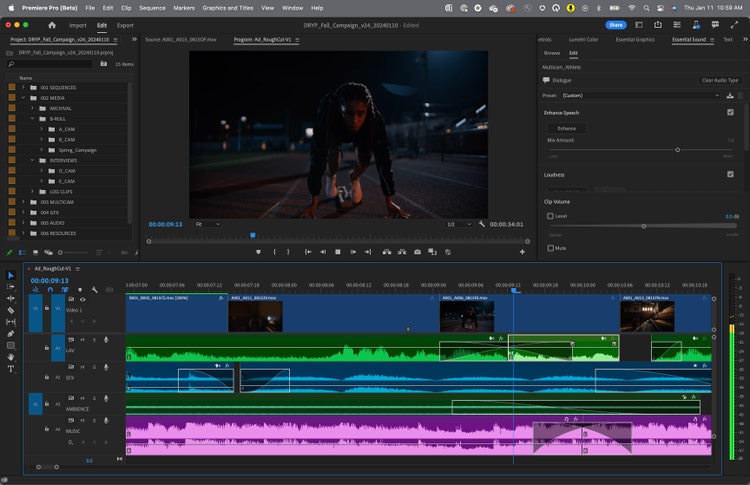
Conclusion
Creating a film-like look in your photos adds a touch of nostalgia and character that can elevate your photography to new heights. Whether it’s a vintage aesthetic or a more modern interpretation, photo editing tools make it easy to achieve cinematic quality. From manipulating color tones to adding subtle dust and scratches, you can tap into your creativity and experiment with various techniques to bring your images to life. With the right skills and approach, you can create stunning photos that exude a timeless charm and make your work stand out from the crowd. So go ahead, play with your photos, and bring out your inner filmmaker!To make your photos look like film, you can use filters that mimic analog film stocks or adjust the color and contrast. Adding grain can also help achieve a film-like effect. Use editing software such as Lightroom, VSCO, or Photoshop to apply these effects.
The app that makes your photos look like film is called VSCO. It offers various filters that emulate the look of classic films, enhancing the color, tone, and texture of your photos. Additionally, VSCO provides easy-to-use editing tools for fine-tuning your images to perfection.
To edit a photo with a cinematic look, use post-processing software like Adobe Lightroom or Photoshop. Adjust the white balance, shadows, and highlights to create contrast. Increase the sharpness and clarity of the image, add film grain, and adjust the color tone.
To recreate a film look, adjust the color grading to create a vintage or retro feel, add film grain or use a film emulator plugin, experiment with aspect ratios, and use lighting techniques such as lens flares and bokeh. Additionally, consider editing the soundtrack to include music that is reminiscent of the era.

